HiHi Vision
To install HiHi Vision, please ensure you have your Serial Number to hand. If you are upgrading from 4Sight Cloud, please do the following:
Right click on the 4Sight Cloud icon.
Click Configuration.
You will see your Serial Number at the top of the page. This should consist of 8 characters and numbers (E.g 1TLK4YKP), please take a note of this for the upgrade and future reference.
Download Software
Follow this link for the installation file: Download file
Once downloaded, open and run the Installation file. If prompted, click Yes to allow changes to the device.
1. Click Yes to begin the install.
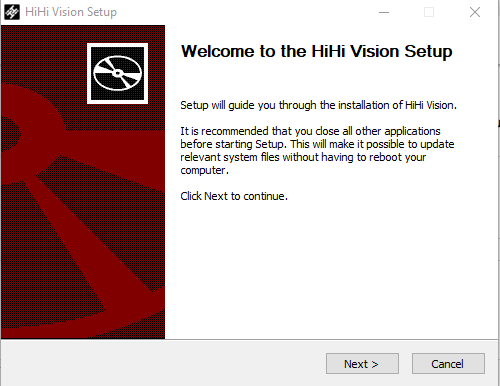
2. Click I Agree to accept the EULA – this will start the install.
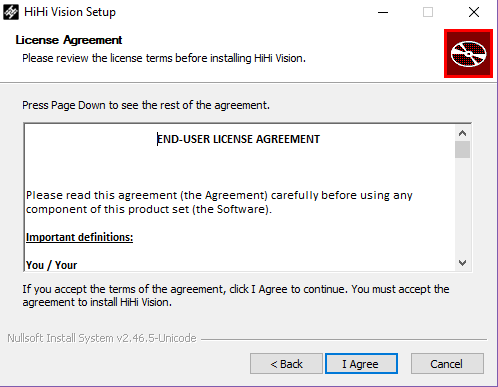
3. When complete, click Finish
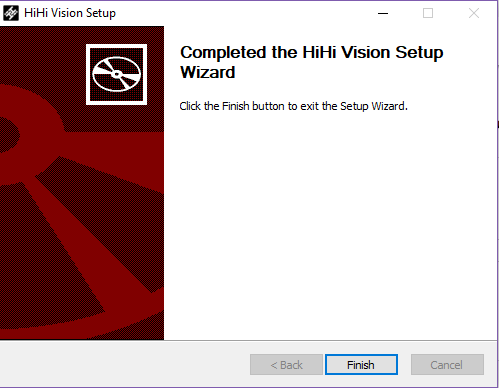
4. The install will close and you’ll notice a grey square in the bottom corner of your screen. If you can’t see the grey square simply press on the small upwards arrow to show hidden items.
![]()
5. Right click the grey square to bring up the menu and click on Configuration.
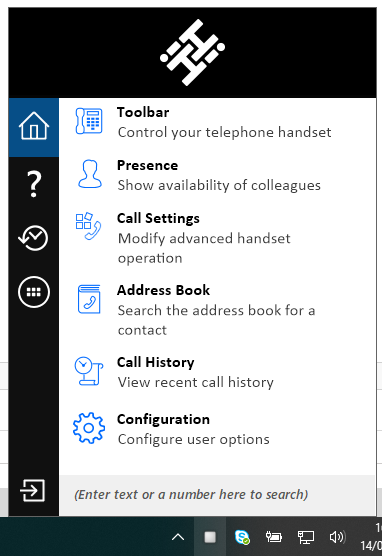
6. In this window, you’ll need to enter your Serial number then click Set.
Use your phone login credentials for your username and password.
Note: if you already have 4Sight Cloud installed, the user name and password will be pre-populated, if left blank, this will start a 2 week trial of the software.
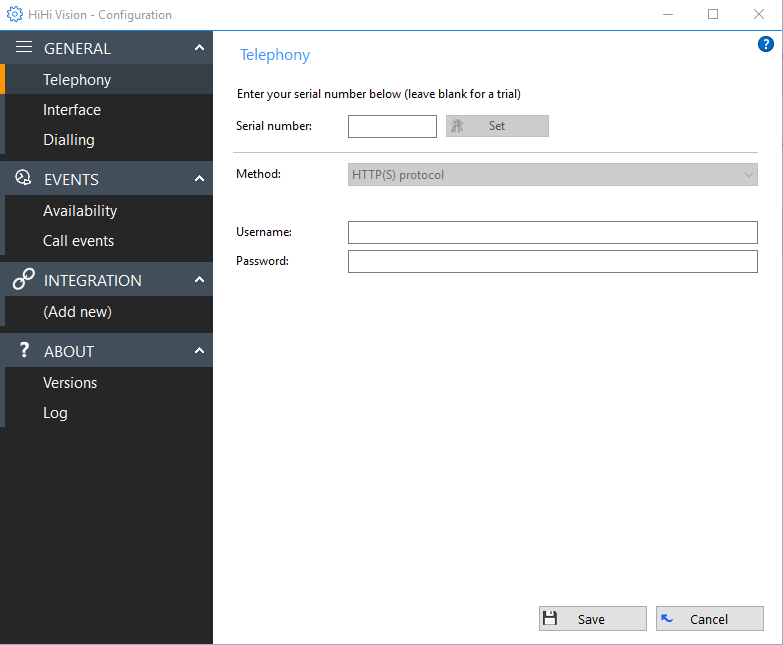
7. Click Save when all information has been entered. If authorised, the square will turn green and you can now start using HiHi Vision.

 SECTIONS
SECTIONS